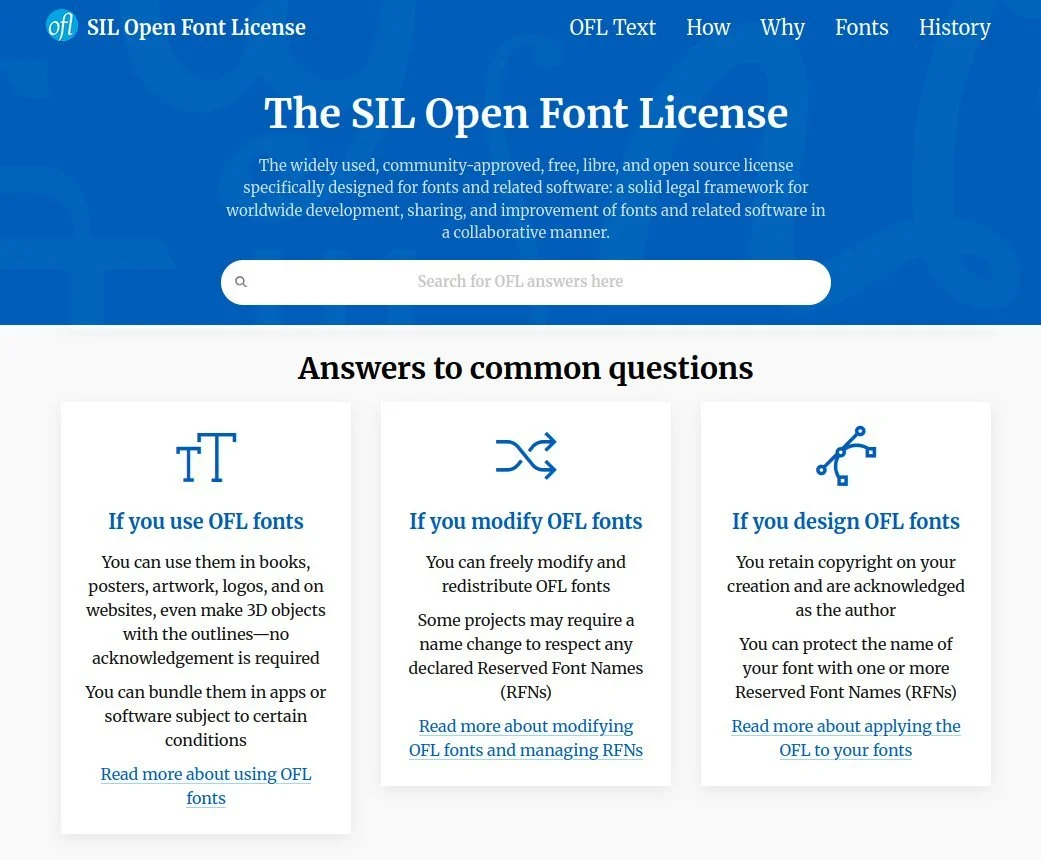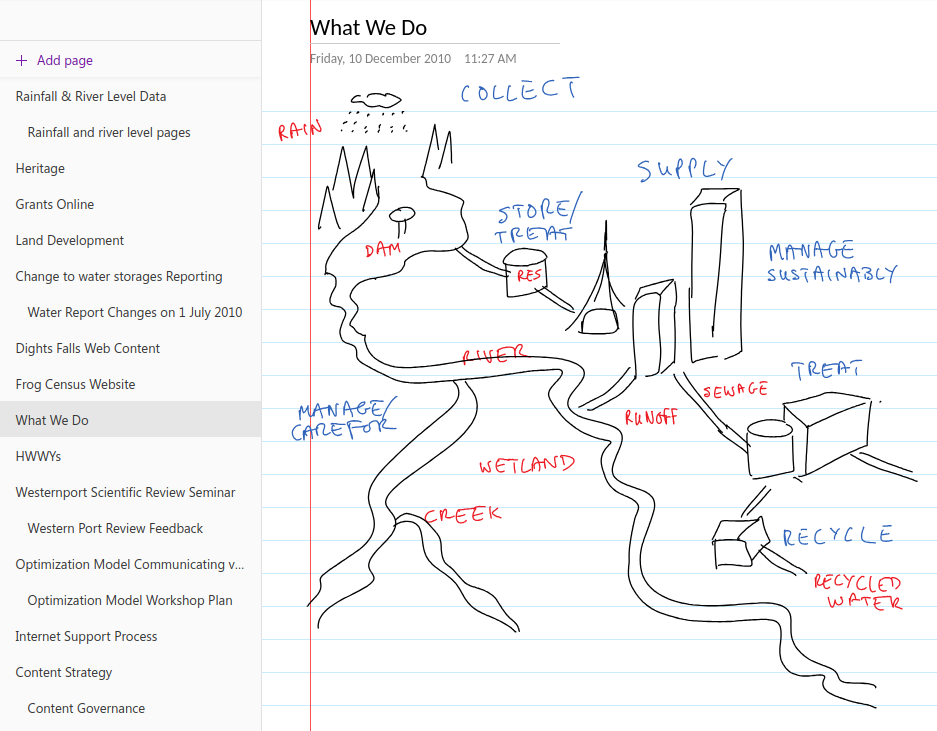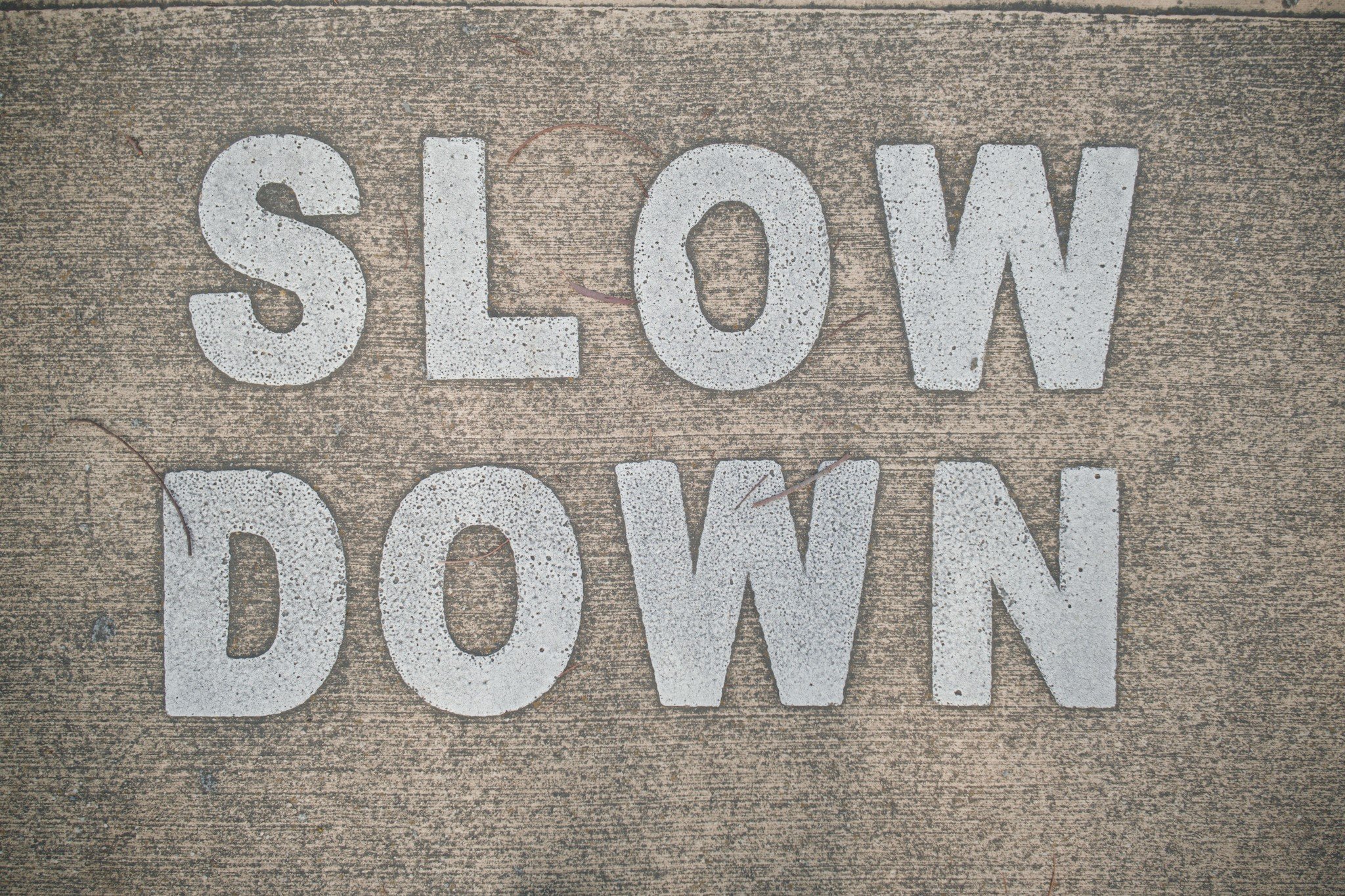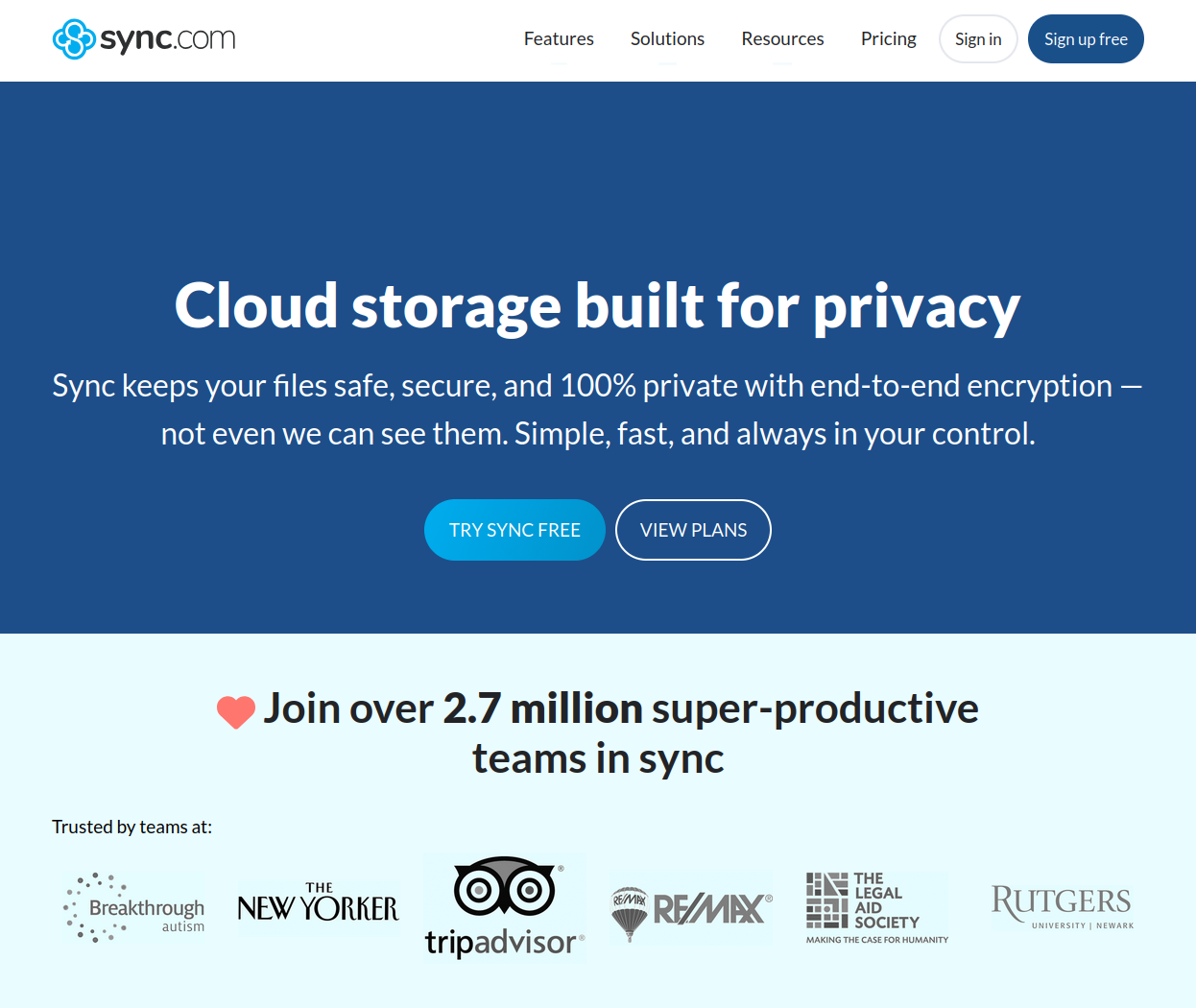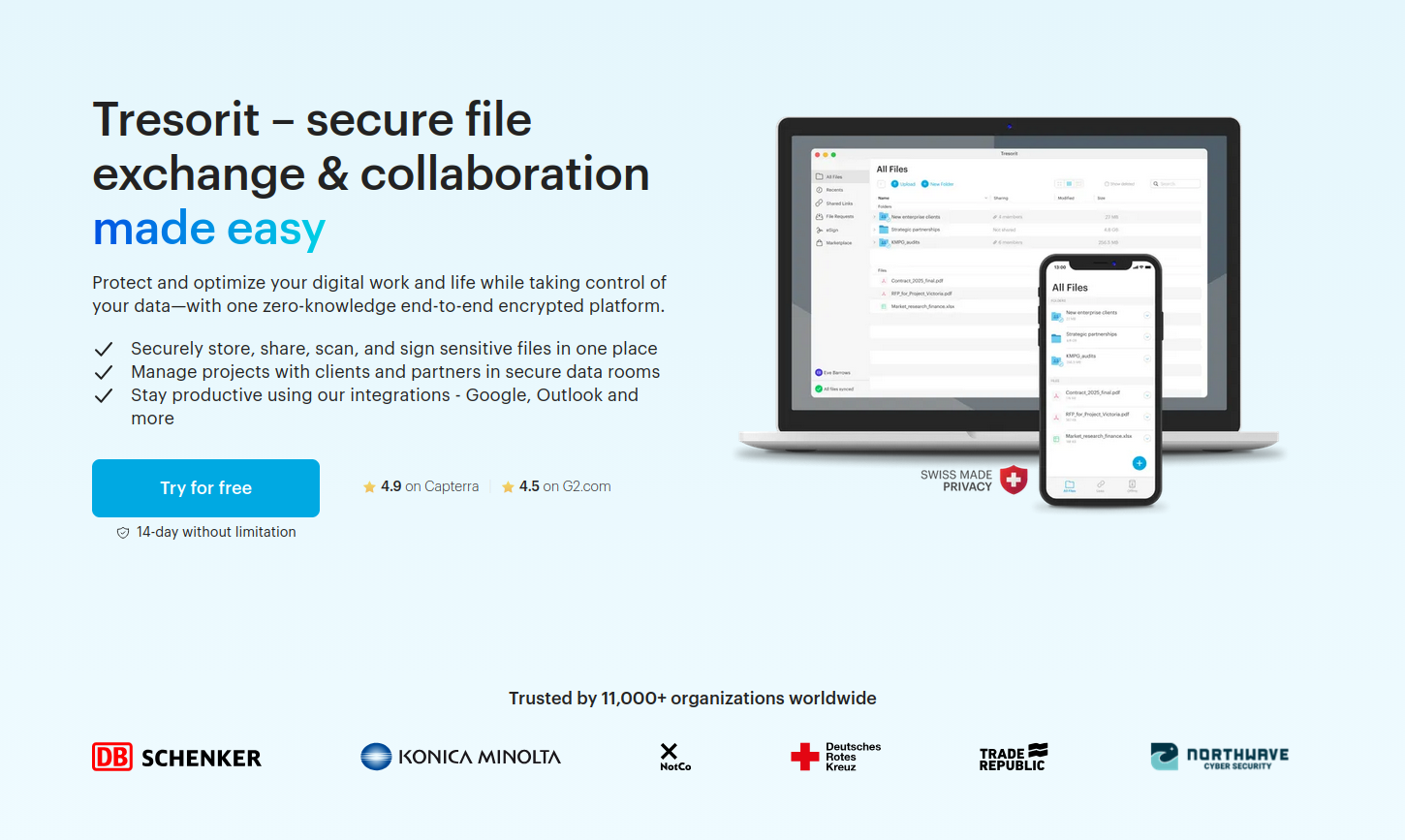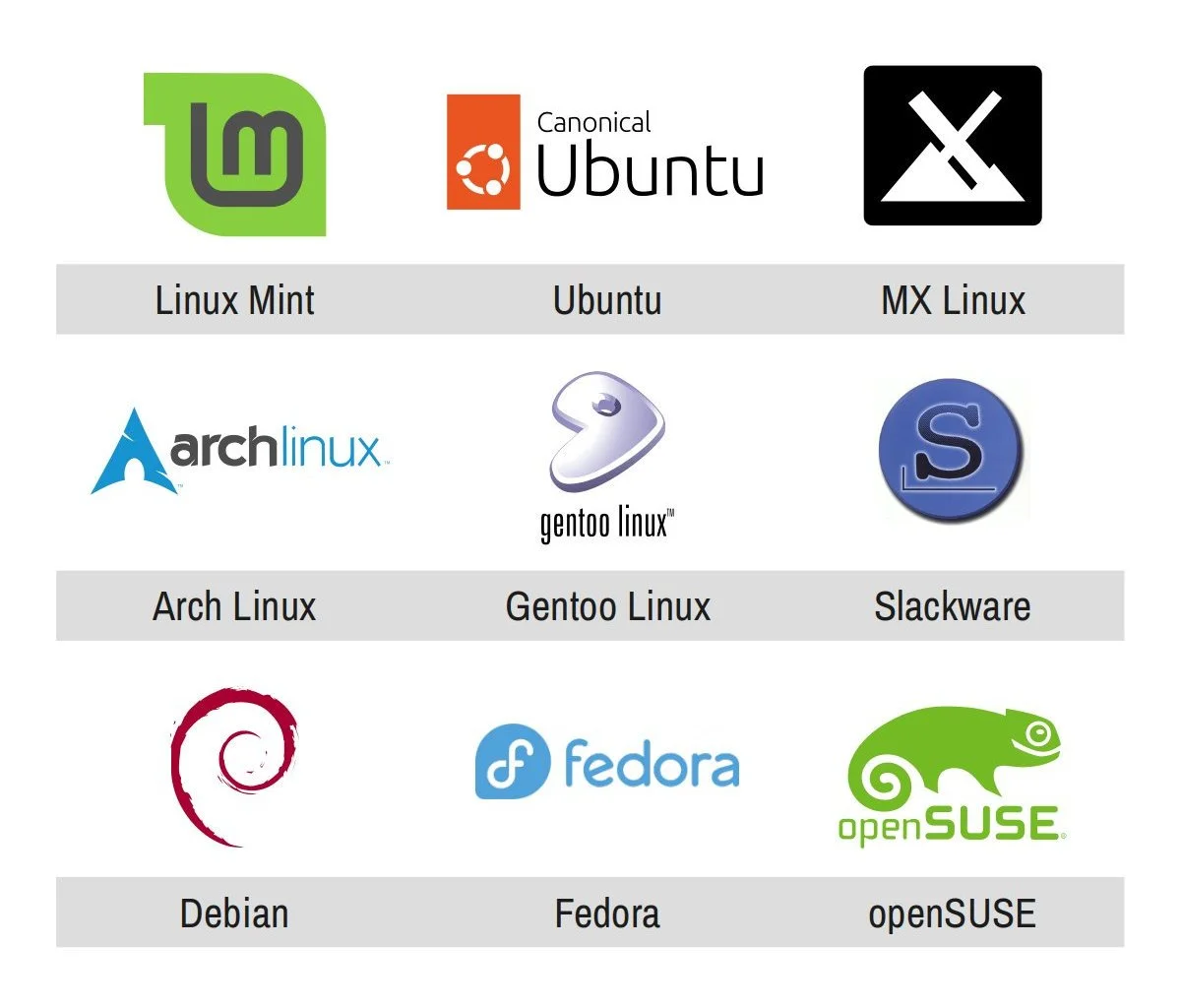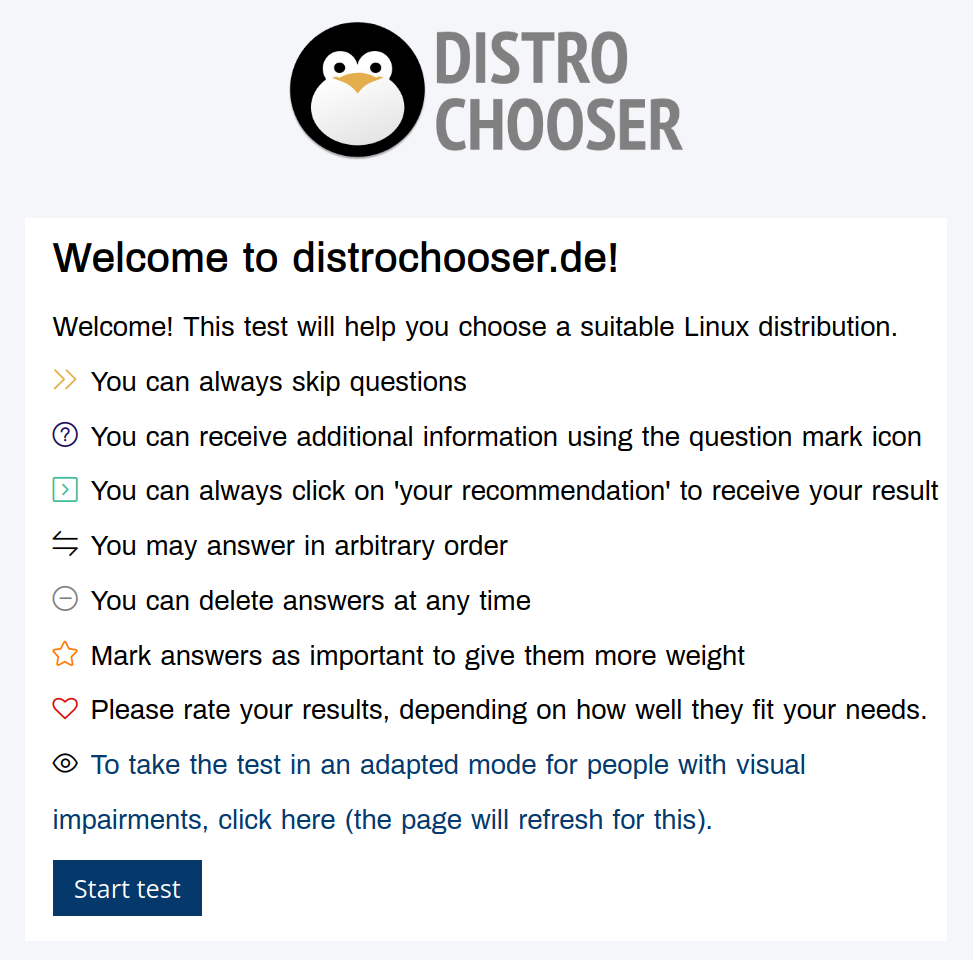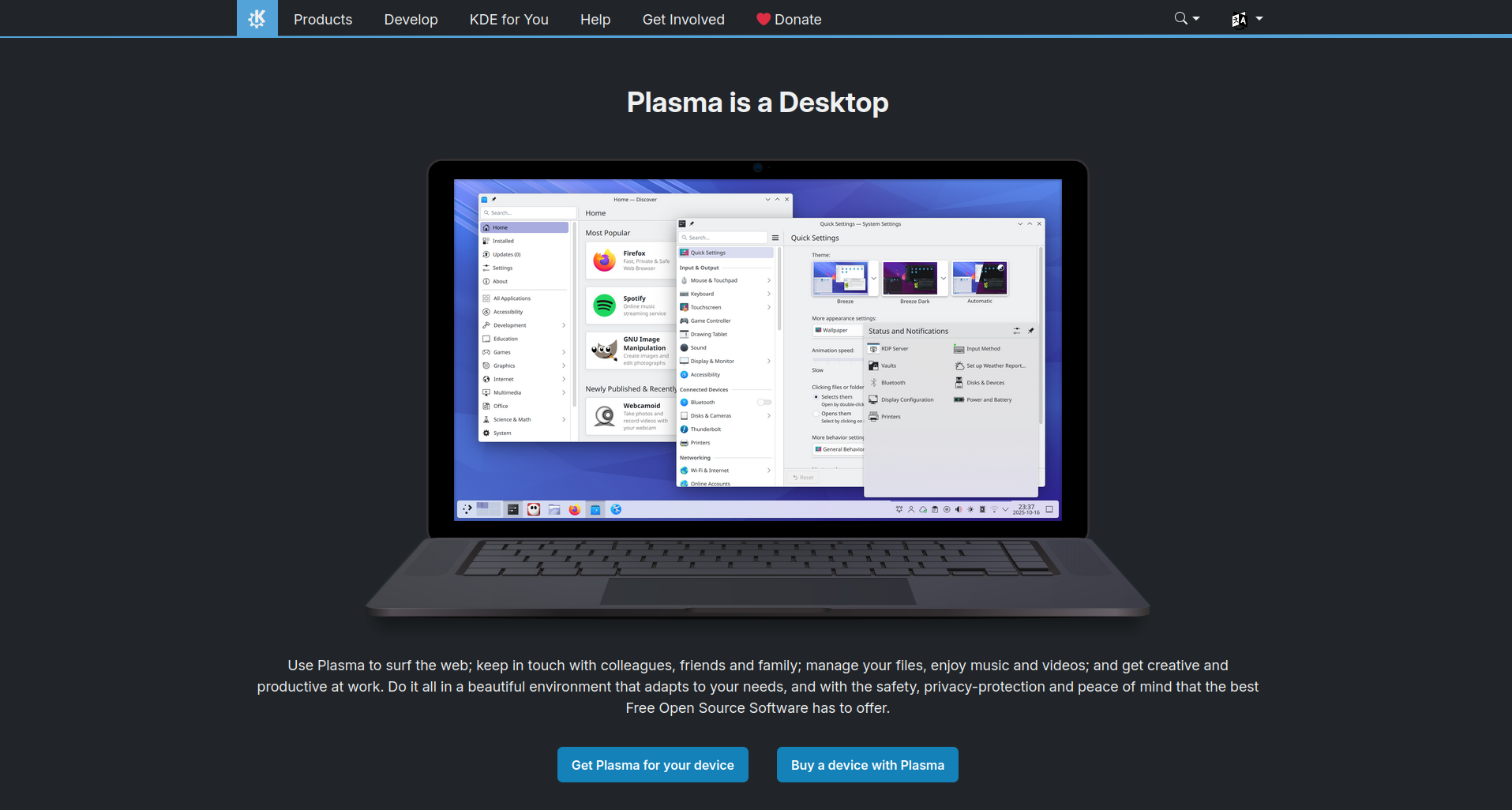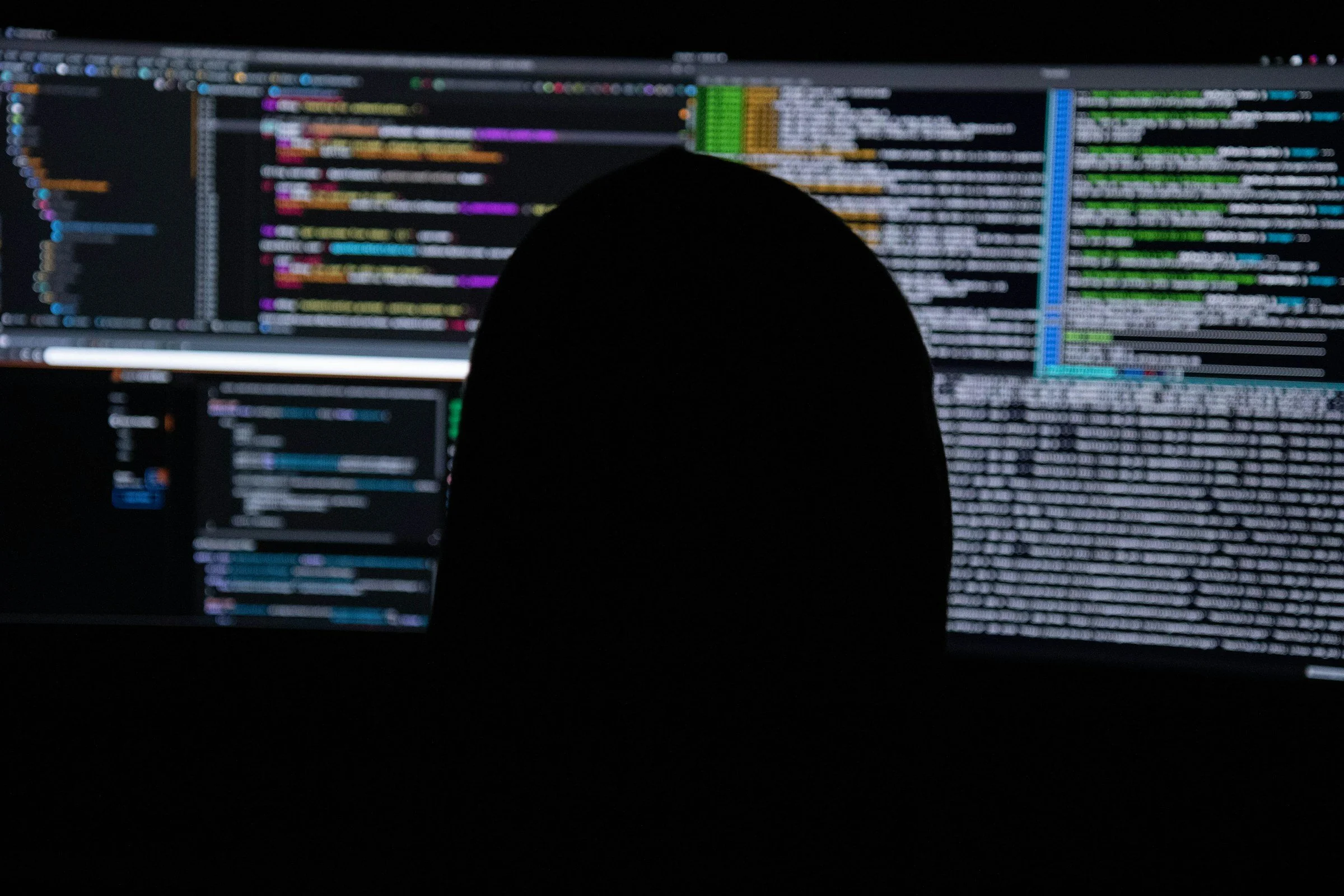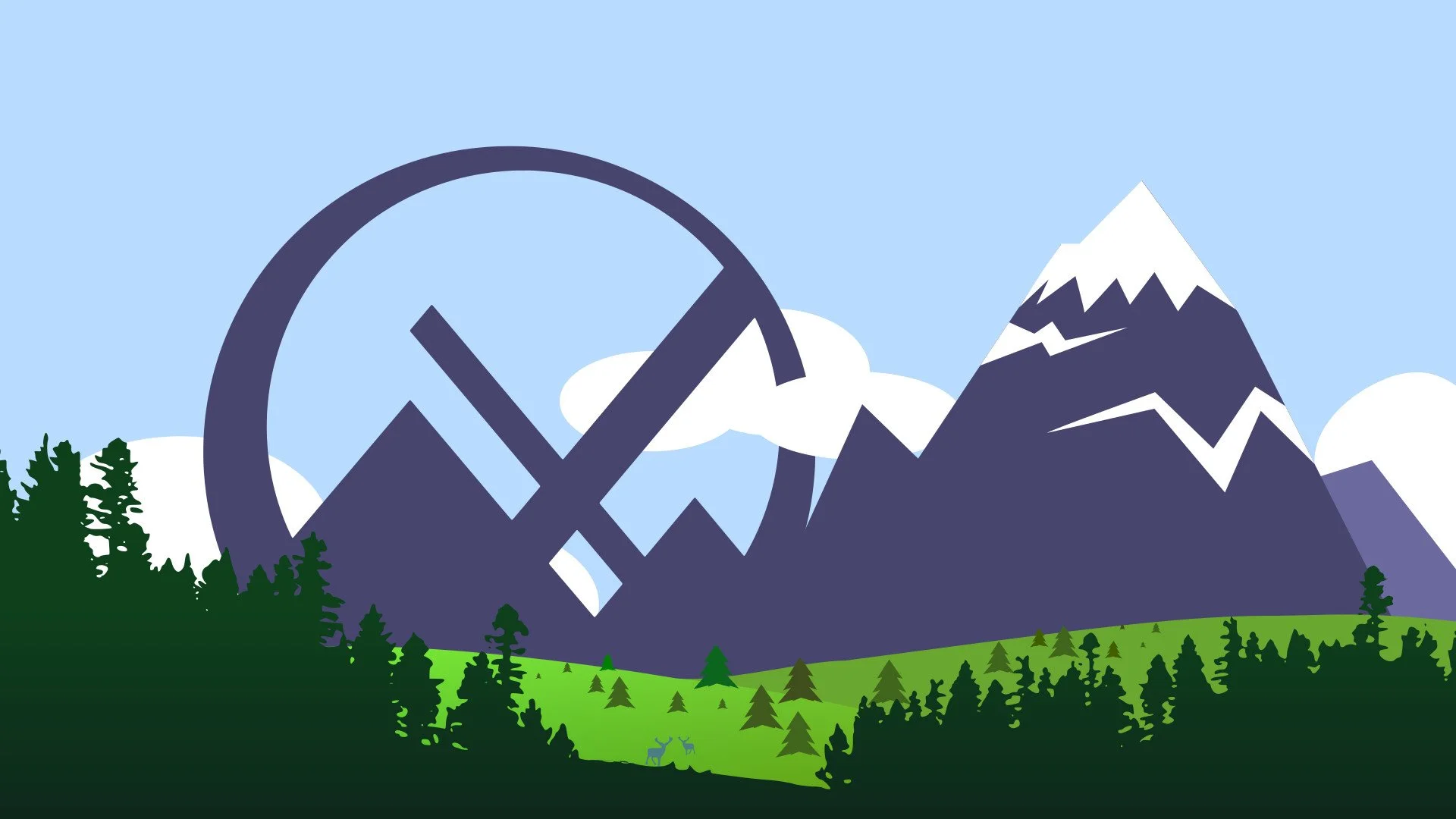This is the second post in my cool type-pairing series in which I’ll be sharing, well, the cool typeface pairings I see on the web.
NewsBlur
The site on which I read the most amount of text is NewsBlur, the news reader/feed aggregator that I switched to when Google Reader was unceremoniously killed off in 2013.
It was here that I first came across Whitney (Hoefler&Co), which to this day remains one of my all-time favourite typefaces. That’s the typeface I use on NewsBlur to read all my news feeds.
Screenshot from the NewsBlur website of an article titled, “How China cleaned up its air pollution - and what that meant for the climate”.
Whitney was originally created in the late 1990s for the Whitney Museum in New York, USA. Designed for both wayfinding and editorial uses (ie for physical signs and for using as body text), it draws from the functionality of Frutiger (another one of my all-time favourite typefaces) and the structure of various American gothics, such as News Gothic.
Rands in Repose
Speaking of typography from Hoefler&Co, Rands in Repose uses one of my favourite typographic pairings: Ideal Sans (Hoefler&Co) for body text and Sentinel (Hoefler&Co) for headings.
Screenshot from the Rands in Repose blog of a post titled, “The Loop”.
Ideal Sans is a fun typeface with almost no straight lines and very few symmetries across its design. Sentinel is a modern take on a classical slab serif typeface. The two work brilliantly together.
The Conversation
Moving away from expensive typefaces, let’s look at The Conversation since this website uses typefaces that are available for free under the SIL Open Font License.
This website uses Libre Baskerville (Impallari Type) for body text and Montserrat (Julieta Ulanovsky, Sol Matas, Juan Pablo del Peral, Jacques Le Bailly ) for headings. For everything else (byline, metadata, navigation, footer, etc) it uses your browser’s default sans serif font.
Screenshot from The Conversation website of an article titled, “How China cleaned up its air pollution - and what that meant for the climate”.
Libre Baskerville is an open-source, screen-optimised adaptation of the original 1775 Baskerville typeface. It looks authoritative, yet approachable. Montserrat is a geometric typeface by Julieta Ulanovsky that’s based on posters, signs, and windows from the historic Montserrat neighbourhood of Buenos Aires. Both typefaces are a little large and a little wide, and they work really well together.
ABC News
Finally let’s look at the ABC News (Australia) website which uses the bespoke typefaces ABC Sans Nova for its body text and ABC Serif for its headings – both designed by Australian Type Foundry.
Screenshot from the ABC News website of an article titled, “First Hike Project helps refugees experience hiking in Australia’s bushland for the first time”.
You can download these fonts from the ABC News GitHub instance. Since all of ABC News’ other GitHub work is available under the MIT licence, I suspect these fonts have been made available under that licence as well – though that isn’t spelled out on the download page itself.
The ABC superfamily of typefaces is friendly and easy to read on screens, and helps maintain the reputation of the most trusted news source in Australia.
Any suggestions?
Let me know if you have any favourite website typeface pairings. I’d love to check them out.